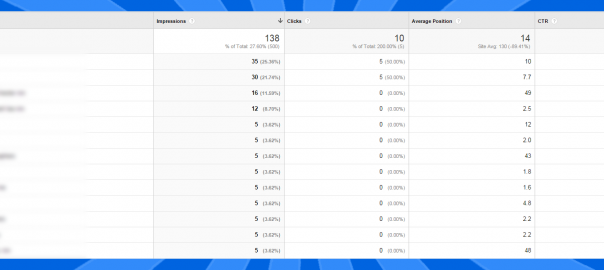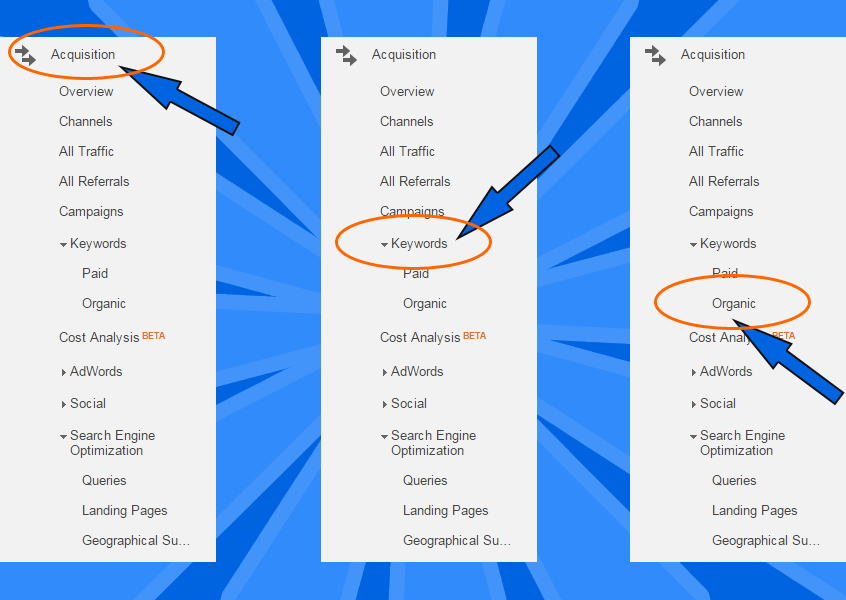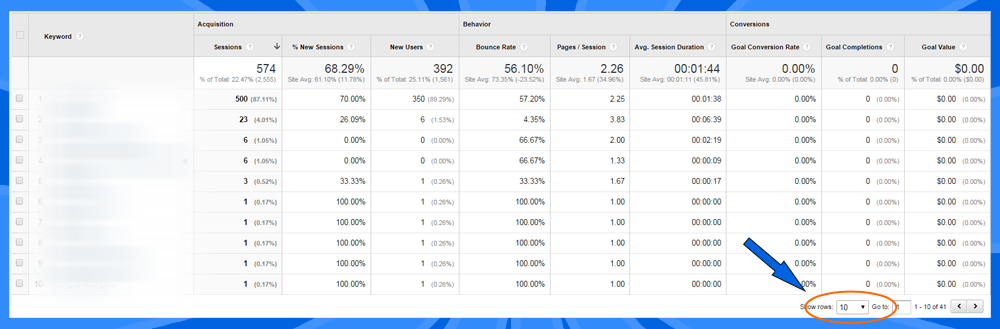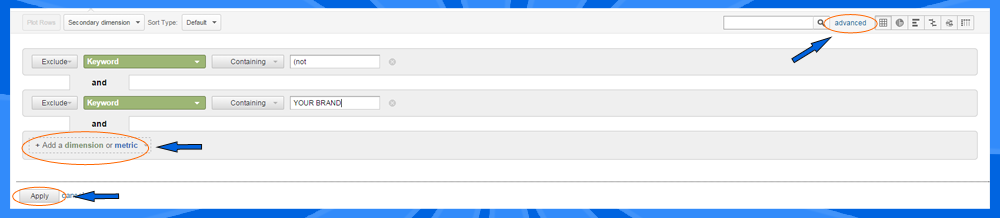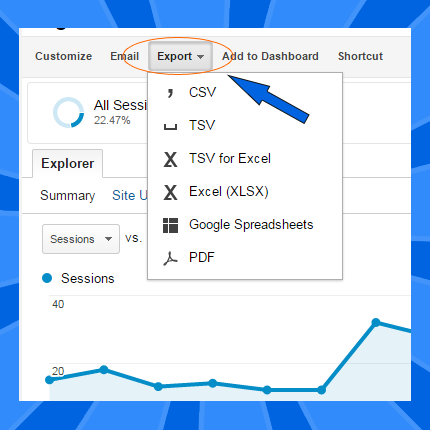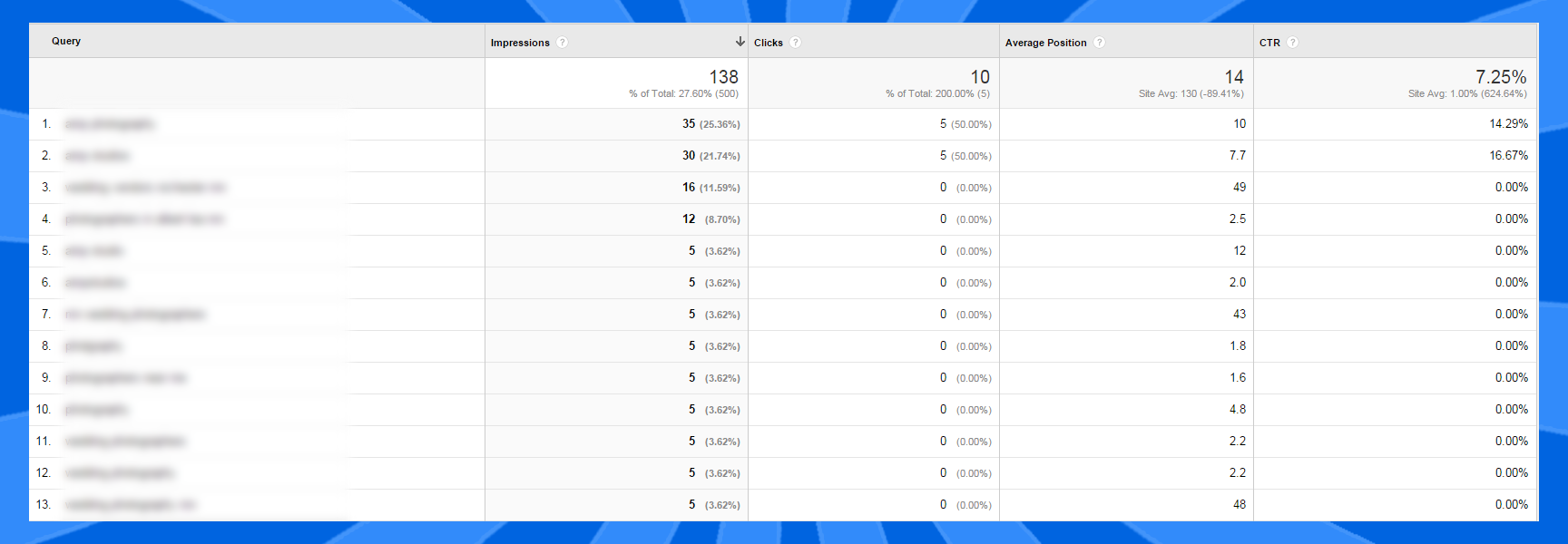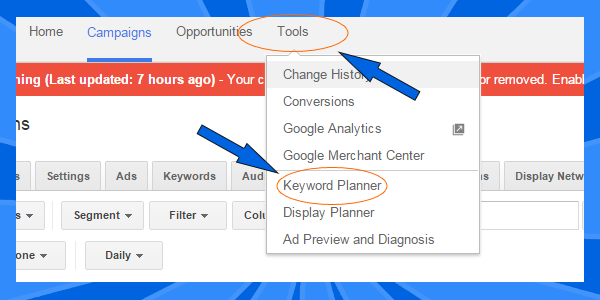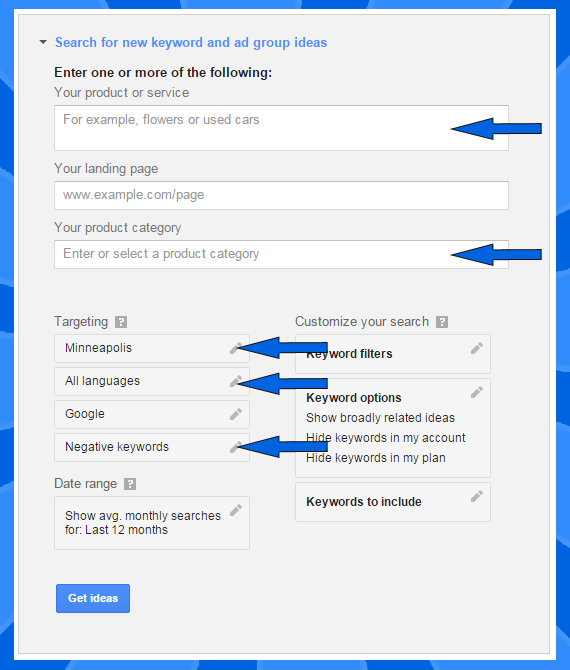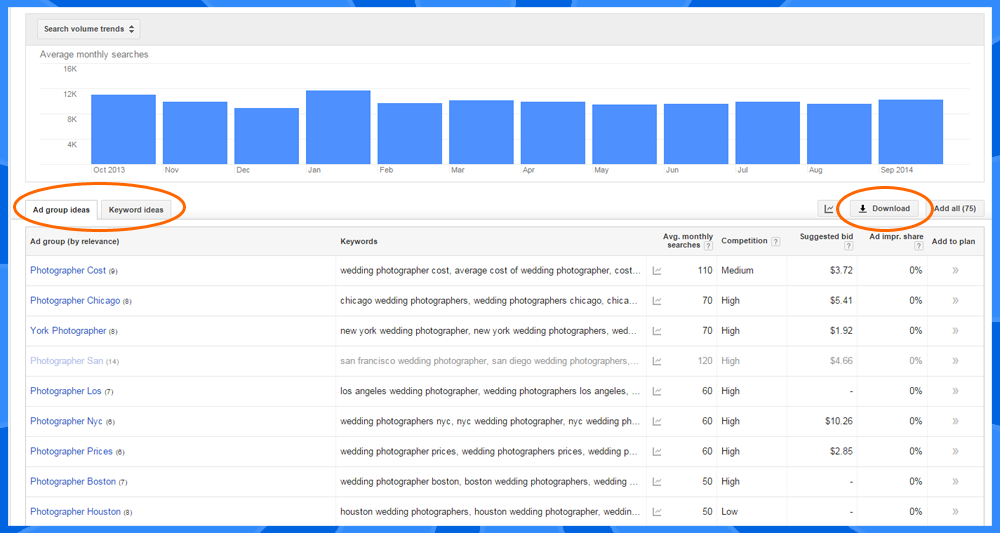Doing keyword research for your website is crucial to your survival on Google. By using Analytics, Webmaster Tools, and AdWords, you’ll be able to get ahead of your competitors for keywords your clientele are ACTUALLY searching for.
Time to complete: 15 min – 1 hour
Resources needed: Google Analytics, Webmaster Tools, AdWords Keyword Planner, Google Search, Spreadsheet, Competitors
NOTE: Everyone does keyword research differently. Some prefer a very thorough and geeky way of doing it while others are basic. Find your own way and go with it.
NOTE 2: If you don’t have all the requirements done first, this post is useless to you. Get your site built, sign up for Google Analytics, verify your site with Webmaster tools, wait a few months to start getting some data then come back here.
Keyword research is one of the most important elements of a successful SEO strategy. How else are you going to hit the keywords everyone is searching with? For most people who are just starting their SEO strategy, they go with what the norm is; include the keywords of how everyone is going to search for your business. This might be photographer, auto repair, burger joint, or maybe if you’re feeling adventurous in life, taco stand. I was always reading and hearing that if you want to be in the good graces of Google, you shouldn’t be using word variants (IE: photography, photographers, etc.). So up until recently, when I saw the light, that’s what I was doing. However, it’s all about being natural.
Keyword research goes like this: you look to see how people are finding you with their search terms. If you have pizza parlor on your site, but people are finding you with the keyword family pizzeria, you might want to start putting, or replacing with, that keyword on your site.
Before ANY of this can begin, there’s a little bit of a setup you want to go through to make this process as EASY as possible. Once you have Google Analytics and Webmaster Tools set up, you want to link them. This is where you’ll find to do that. And if you are also doing AdWords, check this out. You also want to open up a blank spreadsheet file so you can transfer data from the other sheets or type it in.
Pulling Data from Google Analytics
Now that you’ve linked your Analytics and Webmaster Tools, and possibly your AdWords account, together, we can start pulling data.
Log in to your Analytics account and go to Acquisition > Keywords > Organic on the left hand side of the screen.
You’ll come to a screen that will look like the image below. Before you do anything else, you may want to change your reporting date, which is in the top right of the screen. I would suggest choosing a 90-day run as that will get you some good solid data for doing research. If you’re looking at doing a major SEO update, you should include at least a whole years’ worth of data.
By default, Analytics only shows 10 rows of keywords with the option of showing more. Go ahead and choose 5000 so you have all the keywords in the time frame you chose.
After all the rows are shown, we need to omit some keywords to clean up the data. You want to choose Exclude, Keyword, and Containing. The keywords you want to omit are (not provided) and what your business name is. Here’s a tip: You don’t have to include the entire keyword. Just do (not for (not provided) or (not set) and a portion of your business name. (Bob’s Pizza, just do Bob’s. Photography by JoJo, just do JoJo.)
We now have some cleaner data we can export. You have a couple of options of how you want to download this data. I personally like to use Google Spreadsheets because it automatically saves the data in your Google Drive account.
All right, one ingredient done, two more to go. We’re now going to pull data from your linked Webmaster Tools account. To give you a warning, the data from Webmaster Tools, whether within Analytics or the actual Webmasters Tools dashboard, isn’t the most accurate, but it’s still very valuable. To get this data, you want to go to Acquisition > Search Engine Optimization > Queries on the left hand side like you did for the Organic keywords. Omit your business again and export the data in to which ever format you prefer. You’re screen will look similar to the screenshot below.
Each piece of exported data has their own metrics. The organic keyword and queries data you pulled will have metrics pertaining to your site performance and rankings respectively. For now, leave these fields alone and do NOT delete them. I will do a follow up post on how to read and leverage these metrics.
Using the AdWords Keyword Planner Tool
Google has a neat little tool to help advertisers decide which keywords they should be bidding on. Even though you may not be running an AdWords campaign, we can still use this tool to do some research. If this is your first time accessing AdWords, you’ll need to create an account. Just use your current Google account and it’ll “activate” your AdWords account.
Once you’re in, you want to go to Tools > Keyword Planner.
After the page loads, click on Search for new keyword and ad group ideas. A confusing little form will show up. Enter in the keyword(s) you want to rank for in the first box, the landing page you want users to go to is optional, then choose your product category. This will help keep the data tied to your specific industry.
This is where it gets a little crazy. In the Targeting section, you can either enter the entire globe, just a country, state, county, or city. What you choose is all dependent on your product or service. If you’re a service area business, I would suggest choosing counties over cities. Local shop, cities over counties. You also have the option of entering in Negative Keywords. Negative Keywords are keywords that you DON NOT want your ad to be shown when it’s searched for, or in this case, to clean things up a bit. Don’t forget to set your language as well.
Next you’ll see this come up. You can choose to download the Ad group ideas, Keyword ideas, or both. If you’re running just a 90 day audit, I suggest choosing Keyword ideas. But if it’s a site audit you’re doing, I would do both.
When you download the data from Adwords, you may want to download all of the data first, and then choose the negative keywords to omit, then download the data again so you have a little bit cleaner data. Otherwise, you’ll just spend a little bit extra time sift through the data.
Fantastico! Muey Bien! Excellent! You now have ALL of this glorious, discombobulated, keyword mess. The question is, what to do with it now? Let’s go down that path.
What to do With Your Keyword Research
This is probably a good point where you should open up a new spreadsheet. I would suggest breaking up your keywords into sections of Organic, Queries, and AdWords. Since this is a two-part post, it’ll help you in the future to keep the keywords separate so you know what those metrics are for each section.
In this blank spread sheet, you want to copy and paste (or give your fingers a workout) EVERY keyword that YOU want your site to be hit for. Wedding photographer, personal injury lawyer, used car sales, restaurant, dry cleaner, mechanic, best place to get a pizza pie in Chicago; EVERY. KEYWORD. You may also want to sort your keywords by short tail and long tail. (A short tail keyword would be restaurant and a long tail is best place to get a pizza pie in Chicago.)
Hopefully now, you’ve got a much cleaner keyword list that fits your needs. What you want to do now, is do some searches on Google to see where you and your competitors sit. Once again, you may want to track where your site and your competitors’ sites are in the SERP. Here’s a tip: Don’t go past page 5 if you can’t find your site. You’ll be in an area of Google that no one has charted before and I can’t be responsible if you get lost or eaten by an unknown race of aliens.
Conclusion
Keyword research is a necessary evil when you have a website. You’re data mining REAL data that REAL people have given you on YOUR website. Keyword research is ignored by many because it such a mundane task and seems almost pointless. Let’s face it, you know what you offer to your customers and you know how you would search for your site. However, do you know how your customers are ACTUALLY finding you? Mark my words: Data is going to be a huge deal in 2015.
In the second part of doing keyword research, I’ll go over how to leverage the data you have culled to decide which keywords are beneficial to you using some of those weird numbers you saw previously.
Cheers and Allons-y,
Ryon McCamish